What is Assistive Technology (AT)? As defined in IDEA 2004, the term assistive technology (AT) device means any item, piece of equipment, or product system, whether acquired commercially off the shelf, modified, or customized, that is used to increase, maintain or improve the function capabilities of a child with a disability [IDEA 2004, Part B, Section 612, (1)].
Tuesday, June 19, 2012
Universal Design for Learning (UDL)
Another useful tool to make curriculum accessible to all students is Universal Design for Learning. UDL, as it is called for short, consists of meeting the curriculum learning goals through different pathways according to students' needs. For example, planning Assistive Technology into a lesson before teaching can help many students in the class at the same time. There may be several students in a class who are not comprehending text on grade level. By offering e-book choices or a text reader, any student who chooses to utilize this technology is supporting their learning whether they have an IEP or not. UDL consists of utilizing different parts of the brain in order to meet all students' needs. UDL provides Multiple Mean of Representation, Multiple Means of Action and Expression, and Multiple Means of Engagement in order to support the recognition, strategic and affective networks of the brain (CAST). For more information and instruction about UDL, please visit: http://udlonline.cast.org.
Choosing Assistive Technology to Support Student Learning
When choosing AT tools, it is important to follow procedure:
- Identify the student's needs ( reading,writing, etc.)
- Create learning goals that can be measured.
- Decide which Assistive Technology tools will help the student meet the learning goals, but the outcome of the use of the tool can be measured.
- Start with low-tech, then mid-tech, then high-tech.
- Define a specific amount of time to gather data while the student is using the AT tool.
- Analyze data and decide whether the student is making progress toward the learning goal or not.
- Adjust AT tool use accordingly.
- Review data at pre-arranged intervals and adjust as necessary.
A useful tool for this procedure is the SETT. The SETT lays out the logical process of considering student needs first, then environment, tasks, and finally tools. Many school districts utilize this framework.
A useful website to find out more about SETT: http://atto.buffalo.edu/registered/ATBasics/Foundation/Assessment/sett.php
Uses for Assistive Technology for Writing in the Classroom
What does a teacher do when the assignment is to write and there is a student who can't perform this task? There are many options to help students complete a writing assignment without ever picking up a pencil.



- The use of computer software such as Dragon Naturally Speaking allows students to speak what they want the computer to type. In this way a student can independently "write" a paper or other writing assignment with the use of their voice.
- Some students are able to simply use a computer keyboard to type out their writing instead of "hand-writing" the assignment which can be a challenge for students with motor skill issues.
- Other students may choose to use a word predictor program to help them spell out the words they want to use to share their ideas.
Uses for Assistive Technology for Reading in the Classroom
Assistive Technology in the classroom may be used to support student learning. Some students may need support to read and comprehend text in the classroom. Some ideas include:


- e-books: Have the book read aloud to students who can't comprehend written text.
- text reader: This tool can be used on the computer to read aloud documents to students.
- magnifier: If the student is visually impaired they can use the magnifier on the accessibility feature on the computer or a magnifier with screen. Also, the teacher may choose to magnify copies of materials by using a copy machine.
- For comprehension, graphic organizers that break down ideas support learning.
Thursday, June 14, 2012
Augmentative and Alternative Communication (AAC)
Students who are unable to speak or are difficult to understand by others can use AAC tools to help communicate. Some examples of AAC tools are:
Phonemic Keyboards:

Talking Keyboards:

There are also apps for the iPad and iPhone for AAC users. These apps use symbols and words to help people communicate who may or may not be able to read:

Phonemic Keyboards:
Talking Keyboards:
There are also apps for the iPad and iPhone for AAC users. These apps use symbols and words to help people communicate who may or may not be able to read:
AT for the Hearing Impaired
Students who have a hearing impairment may miss critical information in the classroom. Here are some assistive technology tools to help support these learners:
Signing Semantroids use sign language on the computer screen to communicate information to students:
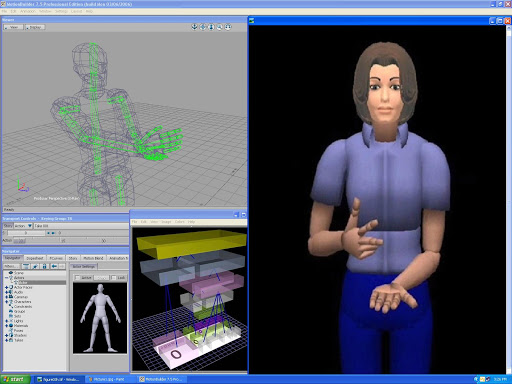
Here is an example of the Signing Science Dictionary with a semantroid:

Sometimes cochlear implants help students to hear:

A teacher can simply use a microphone with speakers to help some students hear over classroom noise:

Signing Semantroids use sign language on the computer screen to communicate information to students:
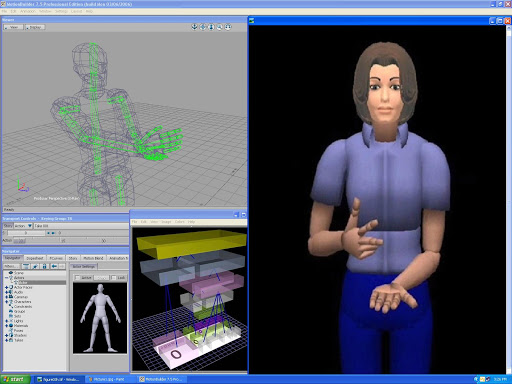
Here is an example of the Signing Science Dictionary with a semantroid:
Sometimes cochlear implants help students to hear:
A teacher can simply use a microphone with speakers to help some students hear over classroom noise:
AT for the Visually Impaired
There are many tools to help students with visual impairment. For example, magnification of computer screens:

Another interesting device is the Freedom Machine which magnifies whatever is placed under the camera to a screen.
The Intel Reader for Dyslexic and visually impaired students was created by a Stanford graduate with Dyslexia. This device is able to scan an entire document and change it to audio format for immediate or later listening.

Sunday, June 3, 2012
High-Tech Assistive Technology Tools
"High-Tech" Assistive Technology tools help people to perform tasks independently that they would otherwise need help with, or not be able to perform at all. Some examples include a "sip and puff" gives access to people who can't use their hands to control a vast array of things such as computers. In the below picture a woman uses a sip and puff to steer her boat. Computer tablets, such as the iPad, provide a large choice of apps to help students with Autism, support talking books for students with Dyslexia, etc. Other high tech AT devices include computer screen magnifiers for the visually impaired, and cochlear devices for the hearing impaired. The list for high tech AT can go on forever.
Mid-Tech Assistive Technology Tools
"Mid-Tech" Assistive Technology tools can support student learning in a variety of ways. Personal spellers, mobile word processors, and visual timers can serve many purposes. A personal speller can help a student who has problems with spelling, or it can be used as a rhyming game to help students recognize word families. A mobile word processor is a great support for students with hand writing challenges. Visual timers help students "see" how much time they have left for an activity.
Low-Tech Assistive Technology
When considering a student for Assistive Technology, it is important to begin with the "low-tech" tools that teachers might be able to find already in the classroom. Some examples of low-tech AT tools include the use of highlighters, sticky notes, note cards, pencil grips, folders, seating arrangements, or anything that can help a student accomplish their learning goals and that is usually readily available in the classroom and typically does not use electricity or batteries. Remember that it is the way a tool is used and what it is used for that makes it AT.
Subscribe to:
Comments (Atom)